These are a few notes to help with taking science data and calibrating it. Hopefully this will help until we get the users manual written. For those of you using TripleSpec during this at risk period, send us comments. See Gustavo's memo for technical details on using the software interface. Please keep in mind that this interface is still evolving and not fully debugged. We are working on the most efficient way to operate TripleSpec.
Spectrograph Specs:
Slit 1 x 30 arcsecond slit
Wavelength coverage 1.0 - 2.4 micron
Spectral resolution 2500-2700
Sampling ~ 2.7 pixels per resolution element
Minimum integration time 4 seconds
Gain ~ 3.8 e-/DN
Saturation level ~ 28000 DN (conservatively)
Data sampling CDS, Fowler, or sample-up-the ramp.
Read Noise 10 e- (CDS), 5 e- (8 samples)
3.5 e- (16 samples)
Dark Current ~ 0.085 e-/sec
Time to background limit ~ 300 seconds
Array size 1K X 2K
Guider/Imager Specs:
Wavelength 1-2.5 micron
Size of Field 4' X 4'
Scale .234"/pixel
Minimum integration time 1.8 seconds
MCT Engineering Grade Hawaii II CCD 1024 X 1024
Data sampling CDS,
CCD linear to 30,000 ADU, however,
in differencing mode continuously exposed,
the displayed image goes non-linear ~18,000 ADU
Read Noise <10 e- (CDS)
Spectrograph Notes:
Basics:
In the near-infrared the OH lines from the sky are strong and variable, and in the K-band thermal emission is seen from the telescope and sky. There are also a significant number of bad pixels in the array. As such it would be a good idea to take spectra at different positions along the slit.
There can also be some flexure (~0.5"-1 pix) when going from vertical to horizontal with the spectrograph, so even if the OH lines didn't vary you may see poor subtraction of the lines.
You can also get a quick look at your data by taking the difference of two different positions along the slit (with the provisos above). For short integrations (~30 seconds) a simple difference is likely to work well.
Spectrograph Setup:
The data directory path is set automatically, and can be seen on the spectrograph GUI. See below #5 in The Spectrograph GUI, some basics.
Select starting file numbers for the night (e.g. 1000 for night 1, 2000 for night 2, etc).
Select number of Fowler samples. At present 8 or 16 seems fine.
The integration time will be set appropriately for each object.
Calibration Data:
Dome flats:
Take with dome dark, mirror cover open.
High lamp: t = 30 seconds, 10 images to average
Lamp off: t = 30 seconds, 10 images to average
Calibrators:
Choose an Elias standard or one from the supplied list of A0V stars
For future reference place a marker at the location of the star before moving it onto the slit (this will help with acquiring sources later)
For Elias stars, t = 30 works for most
Take spectra at 5 positions along the slit (you can use the "Take Seq" button in the Guider window).
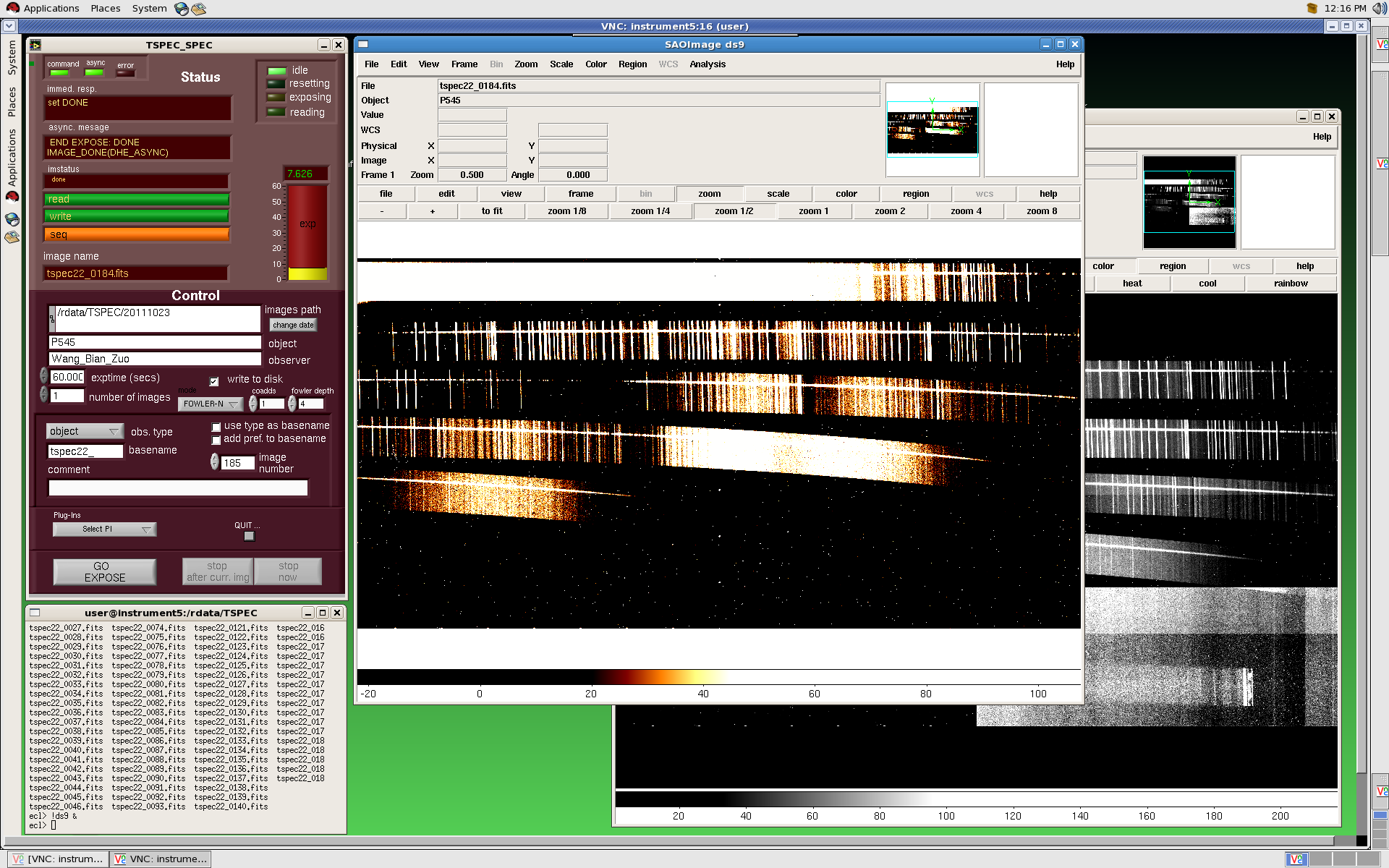
The Spectrograph GUI, some basics:
Above is a snap shot of the spectrograph control GUI, a DS9 session, and an IRAF window, as they typically appear on one of the dual displays on the workstation running TSPEC in the 200” control room. For this document it will be assumed that the observer knows about DS9 and IRAF. If you need help with DS9 or IRAF, talk to the instrument support engineer in the afternoon when you get to Palomar.
The purple window in the upper left is the camera control GUI. This GUI is a LabVIEW + C code based architecture we call ARCVIEW, that runs many of the Palomar public instruments.
The lighter colored upper half of the GUI titled “STATUS”, is purely informational, and not controllable.
The darker purple lower half of the GUI titled “CONTROL”, is what the observer uses to control the spectrograph camera. The following bullets in this section detail the CONTROL section features from top to bottom.
The image path is set automatically when the GUI is started, or when the observer pushes the change date button next to the image path. This automatically creates a new directory in /rdata/TSPEC/ for the current UT date.
The “exptime” window is of course the exposure time of the next image in seconds. Below “exptime” is the window which selects the number of consecutive images that will be taken at the selected exposure time when “GO EXPOSE” is pressed.
The “write to disk” selector is usually always selected. At the present time there is no real time display to display an image before it is saved. The observer must save the image to disk, to eventually see it on DS9 with the “display” command in the IRAF window.
The number of coadds and Fowlers can be selected just below the “write to disk” selector. If you are unfamiliar with coadds or Fowlers talk to instrument support.
The next section deals with more exposure information. The pull down that currently reads “none” selects image type information (object, dark, flat, etc.) which goes in the header. “Basename” is just the image file prefix. “use type as basename” selects the image type from the image type pull down and makes that the image prefix. I really don’t know what “add pref. To basename” does to the file name, so don’t use it, plus it is buggy, whatever it is that it does.
“Comment” adds comment information into the FITS header.
The “Plug-ins” pull down selects some sub-vi windows (temp, ROI, header, etc.) that don’t have too much application to this instrument, but may in future. The plan is to add more screen shots here, to detail the vi’s that have use with Tspec. Probably in version 0.4.
“ABORT” is a very important button. Pressing “ABORT” brings up two hidden buttons, “ABORT” and “QUIT”. “ABORT” will stop any image exposure and not readout the chip. “QUIT” is the nice way to shut down the camera control GUI. Use “QUIT” if the GUI seems hung, and when the control GUI disappears, re-start with the TSPEC_SPEC icon found in the TSPEC folder on the VNC desktop. Instrument Support will show you how to do this.
The last three buttons at the bottom of the control GUI are; “GO EXPOSE” which starts an exposure (or exposure sequence), “Stop after current image” which cleanly stops a sequence of images when the current images is done reading out, and “STOP NOW” which stops an exposure (and exposure sequence) by reading out the chip. These two stop buttons are preferred to be used to put a clean halt to things. “ABORT” is a panic option and is not recommended, because sometimes using “ABORT” will hang the GUI and necessitate a “QUIT” and re-start.
Guider Notes:
Object Data:
Set up dither positions along the slit
It is recommended that you take data in at least two different positions along the slit. For point sources you may want to do more (e.g. 5 positions or so) for good removal of bad pixels and sky - we're still exploring the best way to do this.
There is a check box below the slit zoom window which causes the markers to be confined along the slit. It is suggested you use this feature unless you have some special needs.
Acquire object in guide field
Note: the default position will be off the slit
Place a marker box on source and use "cm" command in a zoom box for the window to center the box on the source.
Place the guide box over a star that will be in the field when the source is moved onto the slit. Use "cm" command in the guide box to center the guide star.
Turn the guider on
Note: Autoguiding has been a bit problematic, but does seem to work when the settings are adjusted properly. We're still working on what works best.
Select the marker with the object (e.g. green) and use the "bring to 1" command to place it on the slit in position 1.
Check to make sure your source is on slit position 1 and the guide box is centered well.
Select the integration time you want for the spectrograph
Note: the value in the Guider window will override the spectrograph value if you use a "Take Seq" or "Take Spec" command.
Use "Take Spec" or "Take Seq" command to start-up taking data
Sometimes you want to take a spectrum first before starting a sequence to make sure everything is okay. You can then go to the next position by using the "Goto" button.
Note: if you have the "gdr img" box checked, each time you take a spectrum from the guider window, a guider image will also be taken.

The Guider GUI, Camera Control, some basics:
Above is a screen shot of the guider VNC window as it will appear on one of the dual monitors on the workstation on which you will be running Tspec.
Most of your time observing will be spent in this window. The guider GUIs control the dithering sequence, the guiding, the images the guider saves, AND IT REMOTELY CONTROLS THE SPECTROGRAPH (taking images during the dithering sequence).
In the upper right is a green window that looks very much like the spectrograph camera control GUI. This is in fact the LabVIEW/ARCview camera control GUI for the Guider camera. It is laid out just like the spectrograph GUI. Status information in the top half, and camera controls on the bottom half.
As with the spectrograph the status indicators are self explanatory. Starting from the top of the control half, there are the “object” and “comments” windows in which the observers can enter information into the IRAF headers.
The exposure time and number of images windows are just like those on the spectrograph. The sampling pull down window contains the following options; Fowler-n, single, and sur. The Fowler-n option is default, and brings up coadd and Fowler control windows that the observer can enter in the desired values. The single option makes the coadd and Fowler windows disappear (coadd=1, Fowler=1). The sur option brings up a control window “nsamples”, which I confess I do not understand. I will by version 0.4.
The “cont-read” control is for the guider in continuous read mode. This mode is usually used for guiding. Clicking on this control “un-selects” continuous read, and the “write to disk” selection pops up. When “write to disk” is selected, the bottom of the control GUI expands to include the following; “image path”, “observer” (FITS header entry), “image base name”, “image number”, and the “obs. Type” pull down menu that selects the image type for the FITS header. This “write to disk” section acts just like the same windows in the spectrograph GUI, except this information is applied to the saved guider images.
Below the the “write to disk” selector is a “write last” button. Press this button and the GUI will save the image currently in the Guider buffer even though “write to disk” is not selected.
Just below “write last” is the “ABORT” button that (as with the spectrograph) brings up “ABORT” and “QUIT” buttons. “ABORT” stops the exposure, stops the sequence, and sometimes stops the GUI, without reading out the image. “QUIT” cleanly brings down the camera control GUI, which is useful if the camera (PCI card) locks up.
To the left of the Fowler and coadd selectors are “select PI” and “mode param”. “Select PI” is kind of useless at the moment. It has two selections; one is headers that brings up a FITS header vi, in which the observer can add FITS header information. The other selection is “sguide” which is the slow guider display window to the left of the camera control GUI. Since this window comes up at start up, the observer should never need to select “sguide”.
The “mode param” button brings up a mode settings vi, that sets the default values for the selection of Guider Mode and the Imaging Mode. These values are, exposure time, coadds, and Fowlers. It is painful to admit at this point but, I lied. In the “STATUS” section which I claimed only contained indicators, does in fact have a control toggle. The buttons in the “STATUS” section that are labeled “guider” and “imager” toggle between the default values selected in the “mode param” sub vi. Note sub vi means “sub virtual instrument”, it is a LabVIEW designation for a pop up window within a LabVIEW main virtual instrument. More than you wanted to know...
The Guider GUI, the slow Guider display window, some basics:
The window to the left of the Control GUI is the imager, the dithering tool, the remote spectrograph control, and the launching pad for innumerable pop up GUIs of arcane function and utility. Instead of describing things top to bottom, I will start with the big things and go smaller.
The image seen in the snap shot above shows the guider reflective surface. At the top can be seen the 1” X 30” slit, which in this snap shot has a small yellow square with a white circle sitting on the right side of the slit. In the bottom, left, and right, appear other slits. In the Palomar version of Tspec, these three other slits are not used. Another version (UofVirginia?) can rotate the slits into the light path.
Above the main image is a zoomed-in image of the slit. This is where the observer places the slit dither marks. Various controls for the placing of marks are located below the zoomed-in slit image.
To the right of the zoomed-in slit imager are the dithering sequence and remote spectrograph setup and controls. I’m sure version 0.4 will have detailed instructions on this, but for now work with instrument support on the details of what is not self explanatory from the function labels.
Above the zoomed-in imager and dithering controls, is the guider control and telescope status indicators. Guiding is relatively easy, just put the yellow guide box on a star and toggle “off” to “on”. As the target is dithered across the slit, the software moves the guide box the same distance to keep the guide star centered in the guide box.
“TCS rotation” refers to the Cass ring rotation. The “Actual Rotation” is the chip orientation on sky. Obviously the Cass ring and the chip orientation are offset.
To the right of the main image display, is a smaller display that shows the image inside the guider box. There are some contrast controls below this display. On the screen shot above there is a sub-vi to the right of the guider display that is a plot of the intensity profile of the pixels inside the guider box. The actual guider box in the image can be moved and resized with mouse drags. Click and drag to move the box, and click and drag the lower left corner of the box to resize it.
An important selector in the guider display area is the “mouse modes” selector. With this you can measure distances, add fiducial marks, and manipulate the guider box.
Above the guider display area are some controls for the fiducial markers, and offset controls.
And finally there is a line of pull down menus at the bottom of the main image display window. These selections lead to a vast number of controls and displays. There is; an auto contrast sub-vi, an automated focus sub-vi, there are zoom displays for fiducial marks, various one-D plotting tools, image subtraction, and more. There are so many bells and whistles, that we will leave a detailed description of these for the next updated version. See Instrument Support for a tour of these features when you arrive.
Follow this link to some useful notes on how to set the guider!
GUSTAVO'S GUIDER NOTES
Some Notes on slit and Cass Ring rotation
The slit and cass ring indicators on the top of the slow guider window can cause some confusion with regards to actual slit orientation on sky.
The left indicator shows the guider chip orientation on sky. The right indicator shows the tcs ring angle.
When the ring angle is at 139.32, the Tspec guider is at 0, where 0 is North up and East left.
Moving to a desired slit angle is confusing because the slit software rotates in an opposite sense to the TCS rotation. The following is a table which shows the values for the four cardinal directions.
| Tspec on sky | tcs ring angle | North & East | actual rotation | tcs_rotation |
| 0.0 | 139.32 | N-up & E-left |
| 90.00 | 49.32 | N-left & E-down |
| 180.00 | 319.32 | N-down & E-right |
| 270.00 | 229.32 | N-right & E-up |
The slit is East/West when Tspec on sky is North-up & East-left.
TCS Display
The TCS status display has been modified to show instrument position angle. The convention used is:
| Inst Angle | Slit Position |
| 0.0 | N-left & E-down |
| 90.00 | N-up & E-left |
| 180.00 | N-right & E-up |
| 270.00 | N-down & E-right |
Exposure
times:
The shortest exposure time is about 4 seconds. There are three possible limits to the maximum exposure time: source saturation, saturation in the K-band and saturation of OH lines. The plot below shows the background measured by TripleSpec near zenith on 16-Feb-2008 (ambient temperature ~ 0° C). Using a saturation level of 28,000 DN, the maximum integration time is approximately 2400 or 1200 seconds for saturation to start occurring in the H and K-band respectively.
The longest integration times we have done on sky thus far are 600 seconds. With a dark current of 0.085 e-/sec and a read noise of 3.5 e- (w/ Fowler sampling), then the noise due to the dark current will equal the read noise in ~ 144 seconds. The inter-OH continuum is difficult to measure but appears to be ~0.1-0.8 e-/s over the J and H-band. This implies that 300 seconds should be sufficient to overcome the read noise. (Note: this result is preliminary and will require a bit more analysis.)
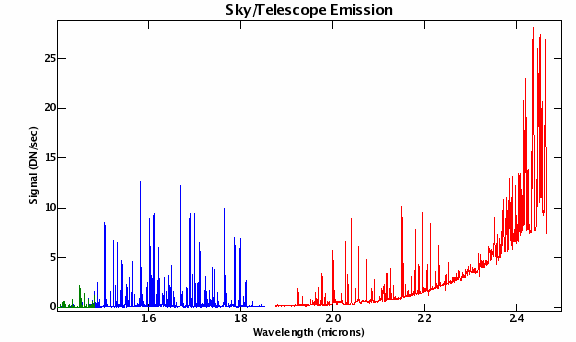
Figure 1: Plot of sky + telescope emission for TripleSpec in units of DN/sec taken on February 16, 2008.
System Response:
The response (integrated across a column) to at 10th magnitude star is given in Figure 2. This can be used for scaling to other magnitudes.

Figure 2: Plot of sky DN/sec per column for a 10th mag A0V star.
Standard Stars
These are a subset of the Elias standards (A-stars). Typical integration times will be 30 seconds. They will be saturated in the guider field. A K-star (or model profile) will be needed to remove the H recombination lines. Additional calibrators can be found via the usual searches on-line.
Name RA (1950) Dec (1950) J H K
HD 225023 00 00 11.8 35 32 14 7.065 6.985 6.96
HD 1160 00 13 23.1 03 58 24 7.055 7.045 7.04
HD 3029 00 31 02.3 20 09 30 7.25 7.12 7.09
HD 18881 03 00 20.5 38 12 53 7.125 7.13 7.14
HD 22686 03 36 18.7 02 36 07 7.195 7.19 7.185
HD 40335 05 55 37.6 01 51 09 6.54 6.47 6.45
HD 44612 06 21 09.7 43 34 35 7.06 7.035 7.04
HD 77281 08 59 05.4 -01 16 45 7.105 7.05 7.03
HD 84800 09 45 35.9 43 53 56 7.56 7.53 7.53
HD 105601 12 06 56.1 38 54 39 6.81 6.715 6.685
HD 106965 12 15 24.0 01 51 10 7.375 7.335 7.315
HD 129653 14 40 38.2 36 58 07 6.98 6.94 6.92
HD 129655 14 41 11.0 -02 17 38 6.815 6.72 6.69
HD 136754 15 19 24.3 24 31 19 7.15 7.13 7.135
HD 161903 17 45 43.3 -01 47 34 7.17 7.055 7.02
HD 162208 17 46 20.7 39 59 40 7.215 7.145 7.11
HD 201941 21 10 13.6 02 26 12 6.7 6.64 6.625
HD 203856 21 21 37.1 39 48 12 6.925 6.88 6.86
Continuum Sensitivity Plots
The following are plot of estimated S/N ratio for an "A0V" star at various magnitudes. These are computed per column so that averaging across a resolution element improves the signal-to-noise ratio by a factor of sqrt(3). The estimates are based on calibrator and sky measurements taken in February 2008. The ambient air temperature was ~ 0°C.
Note: An increase in noise due to subtraction of two spectra is NOT included. Whether this is done or not depends on the final reduction technique. If a simple difference of spectra taken at two positions in the slit to remove background and bad pixels then the signal-to-noise ratio will decrease by a factor of sqrt(2).
Assumptions:
Read Noise 3.5 e- (16 samples)
No. Pixels in extraction: 4
Fraction of flux in extraction: 0.7
Spectra not subtracted: no sqrt(2) loss due to differencing
Spectra are not averaged no sqrt(3) improvement in S/N or
over a resolution element factor of 3 reduction in time (or coadds)
The plot label gives the magnitude, exposure time for each image and the number of coadds (ncoadds). Obviously, the S/N will improve by the sqrt(ncoadds).
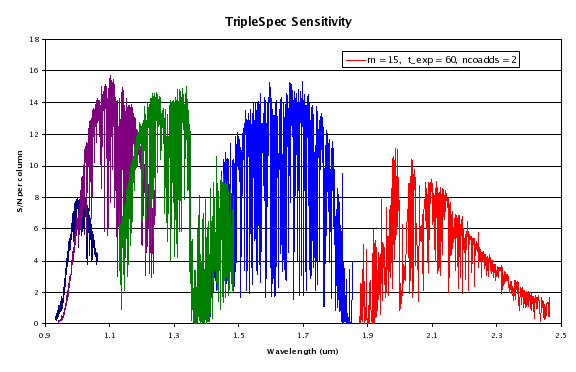
Figure 3: S/N ratio per column for an m = 15 (A0V type) source. Coadding across a resolution element (3 pixels) will decrease the number of coadds by a factor of 3 or (for fixed number of coadds increase the S/N by a factor of sqrt(3). No differencing noise is included.
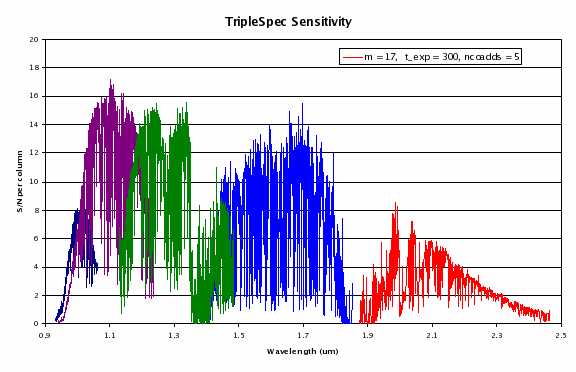
Figure 4: Same as figure 3 but for m = 17.
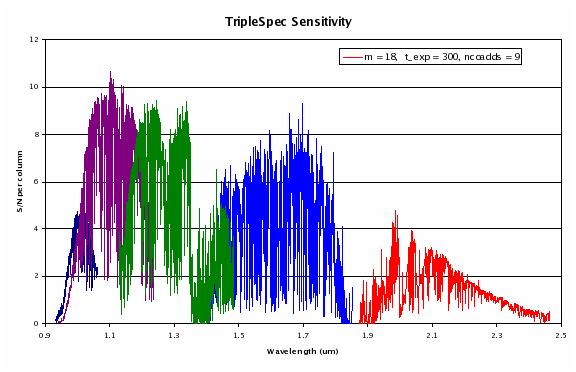
Figure 5: Same as figure 3 but for m = 18.
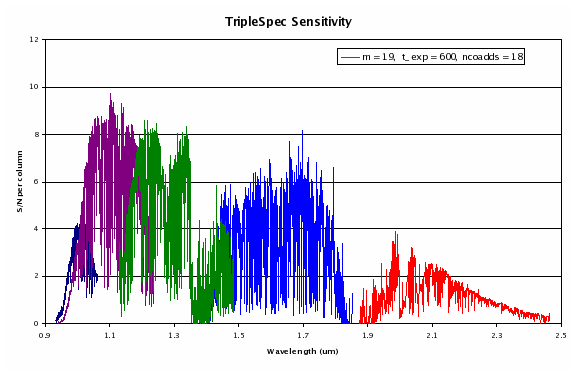
Figure 6: Same as figure 3 but for m = 19
Flexure Information
The spectrograph will flex on average about 1/2 pixel. The engineering team did an experiment where they spun the cass cage at 45-degrees zenith angle, and the average flex was 1/2 pixel. They estimate the maximum as 1.5 pixels, considering that some observers will push the telescope over to 60+ degrees zenith angle. Courtesy of P. Muirhead
Wavelength Ranges for each Order; Courtesy P. Muirhead
All in microns:
| Order 3: | 2.4644498 to 1.8760142+/-0.00014177590 |
| Order 4: | 1.8501315 to 1.4103792+/-0.00010556104 |
| Order 5: | 1.4835071 to 1.1297587 +/- 0.000084883749 |
| Order 6: | 1.2379470 to 0.94296033 +/- 0.0000654381 |
| Order 7: | 1.0629230 to 0.80778160 +/- 0.000060547528 |
where the +/- is the wavelength amount of 1/2 pixels. You can multiply up for 1.5, if that's the better number. Note that the sensitivity of TSPEC drops off significantly short of 1 micron, so the observers shouldn't get the impression they can get 0.8 microns with TSPEC.
Please direct questions to:
P200 Instrument Support
Palomar Observatory
(760) 742-2108
P200support@astro.caltech.edu