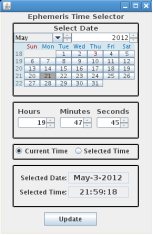The Palomar Observatory FACSUM Users Manual
Abstract
The Palomar FACSUM program has been designed as a real time aid for observing while operating the Hale 200” telescope (P200) at the Palomar Observatory. It is not a planning tool but a tool designed to assist observers during their time at the telescope. FACSUM attempts to provide a telescope-monitoring interface that can provide the same information displayed on the CRT monitors directly connected to the TCS (telescope control system). The program integrates monitoring and control of the P200 with a full-featured ephemeris calculator provided by John Thorstensen’s JSkyCalc program. The sky display, air-mass vs. time graphs and the ephemeris display controls are all derived directly from JSkyCalc.
FACSUM primary role is as a mechanism for reading and managing lists of astronomical target coordinates. Astronomical target files may be read in a variety of formats (i.e. PTIC and CSV) and provide a way to associate target names with coordinates (i.e. RA, Dec and tracking rates). Astronomical targets may then be selected from a table or directly from a simplified sky display with the mouse cursor and sent directly to the TCS. Air-mass vs. time graphs and comprehensive ephemeris data are available for all astronomical targets positions.
The FACSUM program also contains a query tool for locating nearby objects with known spectral type as a means of locating calibration standards. The spectral type search tools queries a local copy of the Tycho-2 Spectral Type Catalog Wright, et al. (2003), (“The Tycho-2 Spectral Type Catalog”, The Astronomical Journal, 125:359-363 2003 January). The Spectral Type Catalog search tool also allows users to download FITS images from the digital sky survey (DSS) and display them within DS9.
The AllSky-340C camera has been integrated into the image display system of FACSUM to allow user to quickly determine whether their coordinates are clear or obscured by clouds. This document specifically refers to version 1.00_17 and above of the FACSUM program.
VERSION Release 3.0 by Jennifer Milburn
Table of Contents
3.0 Using the Navigation Toolbars
6.0 Using the Object Visibility Toolbar
7.0 The All Sky Camera Display
8.0 The Ephemeris Date/Time selection control
10.0 The Astronomical Objects List
12.0 The Air-mass Graph Display
13.0 The Telescope Control Display
14.0 Spectral Type Catalog Search Tool
Appendix 1
The Tycho-2 Spectral Type Catalog (Wright et al. 2003)
Table of Figures
Figure 1 A Visual Guide to FACSUM
Figure 2 Starting Palomar FACSUM from the desktop icon
Figure 3 Using the FACUM navigation toolbar
Figure 4 The Palomar FACSUM Summary Display panel
Figure 5 The Sky Display and component overlays
Figure 7 Sky Display control, the astronomical object visibility control toolbar
Figure 8 Calibration of the all sky image to remove the fish eye lens distortion
Figure 9 Example daylight All Sky image display overlay
Figure 10 The ephemeris time selector control.
Figure 11 Nightly Almanac display control
Figure 12 Import Text File Tab of the Astronomical Targets Table GUI
Figure 13 The Astronomical Targets Table Control
Figure 15 The Telescope Control panel
Figure 16 The Spectral Type Catalog Search Tool
Figure 17 The Harvard classification system – the Draper Catalogue of Stellar Spectra from Wikipedia http://en.wikipedia.org/wiki/Secchi_classes - Secchi_classeshttp://en.wikipedia.org/wiki/Secchi_classes - Secchi_classes
Figure 18 A Visual Guide to FACSUM
1.0 Introduction
The Palomar Observatory FACSUM observing tool provides a graphical user interface (GUI) for monitoring and controlling the Hale 200” telescope. FACSUM allows users to manage astronomical target lists, visualize the spatial distribution of astronomical targets and send selected target positions directly to the P200 telescope control system. FACSUM is a real-time observation-planning tool and includes a sky visualization display indicating the current position of the telescope and the positions of astronomical targets provided by observers. Air-mass graphs for the date of observing are automatically calculated for all astronomical targets and the current air-mass of each target in the target list is constantly updated. Direct control of the P200 telescope is supported including offsetting the telescope position by up to 6000 arc-seconds and manipulation and optimization of the telescope focus (only GO operations are excluded). Observers are also given direct access to locally stored star catalogues including the UCAC3 (for guide star and offset calculations) and the Tycho-2 Spectral Type Catalog (for identification of calibration stars). Remote access to digital sky survey (DSS) images is integrated into FACSUM and downloaded images may be displayed directly in DS9 (providing on the fly finder charts). The JSkyCalc program written by Professor John Thorstensen of Dartmouth College has been fully integrated into FACSUM providing complete ephemeris calculations for any astronomical target position (as well as the current telescope position). The suite of functions provided by FACSUM allows the P200 to be simply and easily controlled by remote observers (e.g. Cahill observing with appropriate authentication). In short, FACSUM is a comprehensive, real-time observation-planning tool that has been fully integrated with the P200 telescope control system providing unparalleled support for observers, both at Palomar and at selected remote access sites.
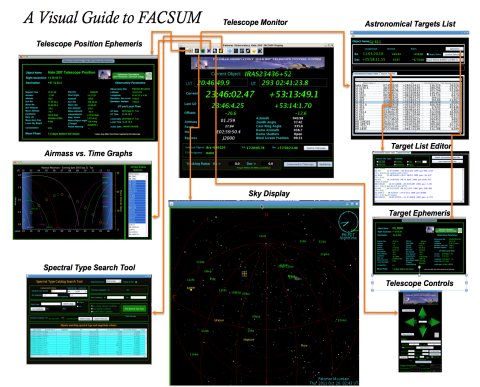
Figure 1 A Visual Guide to FACSUM
1.1 Quick Start Guide
So what do you need to get started? The first thing you need to do is open the program and connect to the P200 telescope control system. After starting the program and connecting to the TCS, most observers want to import their target list and be able to send selected target coordinates to the P200 TCS. Once you’ve accomplished these steps you can explore the rest of the program at your leisure.
(1) FACSUM is extremely simple to start either by clicking the FACSUM icon on the Palomar Observatory desktop (on each observing machine in the data room) or by simply typing facsum in any terminal window (right mouse click to bring up a terminal window).
(2) Connect to the telescope by pressing the “Connect to Telescope” button on the main facility summary display (i.e. the first panel that is displayed when the program opens) then press “Update” so that the program polls the TCS for the P200’s current status.
(2) Astronomical target lists may be imported in a variety of formats (i.e. PTIC or CSV format) but the easiest to construct is simply an ASCII file with one target per line consisting of a target name followed by the right ascension and declination (sexagesimal) separated by commas (i.e. commas between name, RA and Dec).
(3) Astronomical targets may be sent to the telescope by selecting them in either the astronomical target list (i.e. selecting a row in the astronomical target table) or from the sky display (i.e. by clicking on or near the displayed target name) and then depressing the “Send To Telescope” button on the main facility summary page or the “Load to Telescope” button on the astronomical targets list panel. The response from the TCS control system is displayed on the main facility summary page.
FACSUM includes quite a few specialize tools and more are being added every day. Individual panels for each tool are displayed by pressing the associated button on the main toolbar at the top of the main facilities summary panel (pressing the button a second time hides the associated panel). Moving the mouse over a button on the toolbar displays a description of the associated control panel. You can access catalogues, download DSS images; calculate offsets from your target to stars nearby and many more features. Please feel free to explore the various GUI panels, and we encourage suggestions to help improve the program.
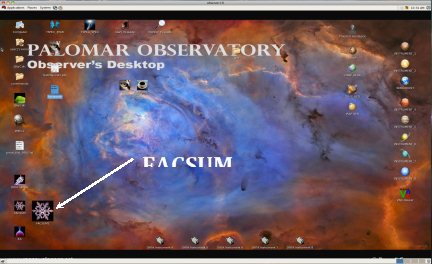
Figure 2 Starting Palomar FACSUM from the desktop icon
2.0 Starting Palomar FACSUM
The Palomar FACSUM program can typically be started from an icon on the “Observers” desktop by simply double-clicking the icon. Simply typing “facsum” in any terminal window will also run the FACSUM program[1]. The FACSUM program is available from the three observer computers (observer1-3) in the data room and on any of the instrument computers (instrument4-8) that support instrument control operations. Use of this program may expand beyond this setting at some point in the future. The requirements of the Palomar FACSUM program are simply the installation of the Java runtime environment version 1.6.0_21-b06 or equivalent on the computer being used. The Palomar FACSUM program is completely operating system independent (“pure Java”) and should run on any platform that support the Java 1.6 virtual machine. Backwards compatibility to earlier versions of Java has not been tested. The program may be run from the command line as follows:
java –jar “FACSUM.jar” from within the installation folder or simply “facsum” from the command line.
The configuration files for the program are stored outside the JAR file within the config directory. The configuration information is primarily stored in the $INSTALL_DIR/config/telescope.cfg file which contains information for the default values of many of the telescope control parameters (e.g. default move offsets). The telescope.cfg file also contains the IP address and TCP/IP port number of the TCS system. The Palomar FACSUM program can ONLY be connected d to the TCS if the IP address and TCP/IP port are accessible from the computer where the program is running. The TCS computer is intentionally located behind numerous firewalls and off-site user will typically NOT be able to connect to the TCS. If the program appears to “hang” when the system attempts to connect to the TCS (i.e. “Connect to Telescope” button is pressed) the most likely cause is that the TCS is not reachable. If you believe you are running the program on a system that should be able to connect to the TCS then it’s possible that the TCS is in a unreachable state and the telescope operator and/or support astronomer should be contacted to resolve the issue.
3.0 Using the Navigation Toolbars
The toolbars at the top of the facilities summary display are used to control the visibility of the other displays in the program. Selecting a button on the toolbar causes the associated display to become visible; de-selecting a button hides the associated display.
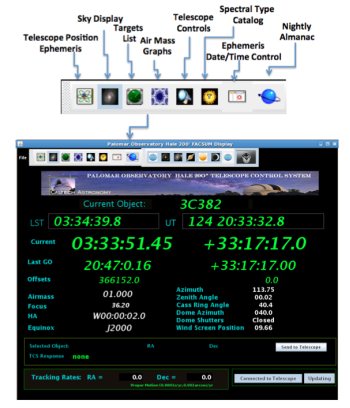
Figure 3 Using the FACUM navigation toolbar
4.0 The Summary Display
When the Palomar FACSUM display program first opens the user is presented with a single summary display that shows the current position and status of the Hale 200” telescope. When the display first opens it is not automatically connected to the telescope and the user needs to depress the “connect to Telescope” button in order to establish a TCP/IP connection to the low level telescope control system. If the connection is successful the current position and status of the telescope is automatically displayed within the panel. All of the information displayed on the summary panel is taken directly from the telescope control system and reflects the current state of the system from the perspective of the low-level hardware control system.
The summary display provides the following information:
Local Sidereal Time – as reported by the TCS
Universal Time - as reported by the TCS
Current - the current right ascension and declination of the telescope
Last GO - the right ascension and declination of the telescope when the last GO operation
was performed by the telescope operator.
Offsets - the offset from the last GO coordinates in arc seconds (both RA and Dec)
Airmass - the airmass of the telescope’s current position
Focus - the current focus position
Hour Angle - hour angle of the current telescope position
Equinox - equinox of the current coordinates, typically J2000
Azimuth - the azimuth of the telescope
Zenith Angle - the zenith angle of the telescope
Cassegrain Ring Angle - the angle of the Cassegrain ring, may be different for each instrument
Dome Azimuth - the azimuth position of the Hale 200” dome
Dome Shutters - the position of the shutters (open or closed)
Wind Screen Position – the current angle of the windscreens on the Hale 200” dome
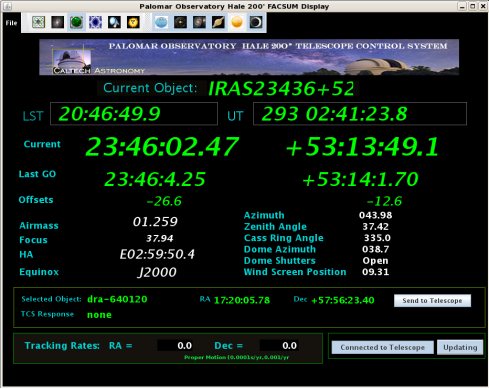
Figure 4 The Palomar FACSUM Summary Display panel
Once the user is connected to the TCS system the information displayed in the FACSUM summary panel is simply a snapshot of the position when the connection is made. To have the system automatically update the system parameters it is necessary to select the “Updating” toggle button so that the program polls the TCS at a regular interval. The polling interval is fixed at ½ second to avoid over-taxing the TCS low-level server. The system has been tested at polling rates of 100Hz without significant difficulties but the display appears to flicker too fast to be useful at this rate and ½ second polling appears to be optimal.
5.0 The Sky Display
The sky display depicts the current position of the 10,000 brightest stars in the sky and the current position of the telescope. A circular grid displaying the airmass at values of 2, 3 and 4 is displayed by default. In a similar fashion a grid showing the hour angle is overlaid on the basic sky display. The hour angle and airmass grids are intended primarily as tools for the observer in planning current and upcoming observations while at the telescope. The positions of the astronomical objects in the targets list are also displayed. The current position of the sun, moon and planets is also available on the display.
The position model for the moon is highly accurate and the display shows the current phase of the moon as well as its position. Planetary observers are cautioned that the model for calculating planetary positions is not high precision and is not suitable for carrying out planetary observations. The background color of the sky display reflects the current sky brightness based on the degree of twilight. A solid black background indicates full dark while a light blue indicates full sunlight. Color variations from light blue to black reflect the degree of twilight.
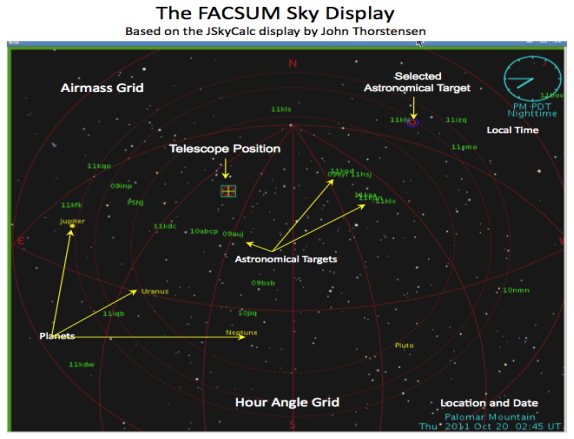
Figure 5 The Sky Display and component overlays
The main focus of the sky display is to depict the current pointing position of the Hale 200” telescope relative to a list of astronomical targets. Astronomical targets are loaded into the program using the astronomical targets list control to be described later. Astronomical targets depicted on the sky display can be selected using the mouse and the detailed information related to the selected target is displayed in the upper section of the astronomical target list control. Once an object is selected in this fashion more detailed information on the target can be obtained by displaying the target ephemeris panel (see Astronomical Target List control). The position information for the currently selected astronomical object can be sent directly to the telescope operator using the “Send to telescope” button on the Astronomical Target List control (or on the main panel). Only the telescope operator can perform large-scale “slew” moves of the telescope. Telescope motion control (see Telescope Control display) is limited to small moves (~6000 arc seconds) about the current position of the telescope.
It is possible to zoom in the sky display to examine a particular portion of the sky in greater detail (i.e. to allow closely spaced objects to be resolved). To zoom in the display simply place the mouse cursor anywhere on the display a press the ‘z’ key, to zoom out press the ‘o’ key, and pressing the ‘r’ key restores the display to its original configuration. The sky display will zoom in or out at the current position of the mouse cursor. User familiar with the JSkyCalc program may be familiar with other key functions (e.g. stepping forward and backward in time) that are intentionally disabled in FACSUM.
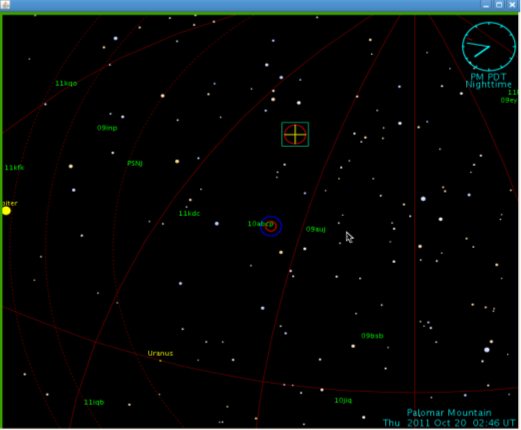
Figure 6 The Sky Display after a “zoom” showing the selected target and the current position of the Hale 200” telescope
6.0 Using the Object Visibility Toolbar
The object visibility toolbar is located directly to the right of the controls toolbar at the top of the FACSUM summary display. This toolbar is used simply to control what is displayed on the Sky display panel. The Sky Display depicts the location of the Sun, Moon and planets as well as the list of astronomical targets from the astronomical targets list control. The Sky display also depicts an hour angle grid and an airmass grid to help in observation planning. The object visibility toolbar allows the user to make visibility or invisible any of the components of the Sky display.
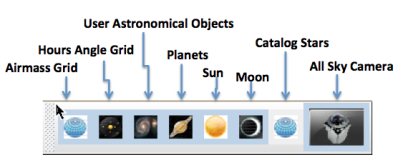
Figure 7 Sky Display control, the astronomical object visibility control toolbar
7.0 The All Sky Camera Display
The all sky camera display integrates the images produced by the AllSky-340C camera into the sky display described in the previous section. The AllSky-340C camera produced by SBIG Astronomical Instruments produces a 640x480 full color image that is continuously updated during hours of operation (roughly twilight until dawn). The camera is equipped with a Fujinon FE185C046HA-1 fish-eye lens that produces a 185-degree field of view. The image produced by the camera is distorted according to an f-theta (equal angle) prescription. The camera is mounted on a post adjacent to the 20” dome located roughly between the P200 and P60 domes on the Observatory grounds.
The all sky camera images displayed in the sky display have been calibrated to remove the distortions produced by the fish eye lens. In order to calibrate the images a set of 100 stars were identified in a calibration image and their positions in the image were compared to the positions of the same 100 stars in the sky display (calculated by the JSkyCalc “ephemeris” engine). The RA/Dec coordinates of the stars in the calibration set were input as astronomical targets and the corresponding positions within the sky display (i.e. pixel coordinates) were recorded. The pixel coordinates of each star in the raw image were compared to the pixel coordinates in the sky display. Linear, quadratic and cubic least-squares fits were calculated for the data set (observed pixel position vs. JSkyCalc pixel position) and a quadratic fit produced results with minimal residuals. Linear fits over-estimated the correction (as a function of distance from the center of the image) for small R and under-estimated the correction at large R. A cubic fit to the data overestimated the correction as R increased. The quadratic fit on the other hand produced no significant trend in the residuals and the average residual error was on the order of 1 pixel.
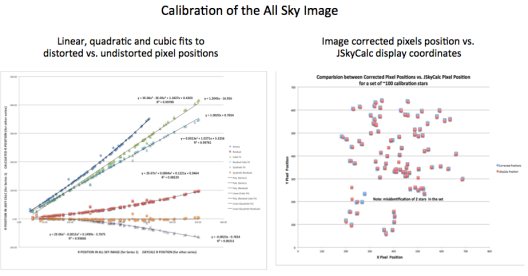
Figure 8 Calibration of the all sky image to remove the fish eye lens distortion
The undistorted all sky camera images may be displayed on the sky display by simply clicking the all sky camera button on the visibility toolbars (discussed above). By default, the catalog star display is turned off whenever the all sky camera image is activated. When the sky display is enabled the catalog star display is disabled to avoid confusing a user into thinking the sky is clear of clouds when it is not. Simply clicking the catalog star display button on the visibility toolbars enables the catalog star display. If the all sky camera image is displayed the catalog stars appear as green dots to distinguish them from visible stars in the image. Note that the camera automatically adjusts the integration time to obtain the best possible image for the field. Due to the continual adjustment of integration time the interval between image updates may vary from a minute to several minutes between new images. When the catalog star positions are overlain upon the camera image there is often a slight (1~5 pixel) offset between the expected and observed positions of the stars. This is actually a result of the time lag between the time the image is taken and when the catalog star positions are calculated. New images are produced every few minutes (depending on sky darkness) by the camera but the sky display updated every ~10 seconds.
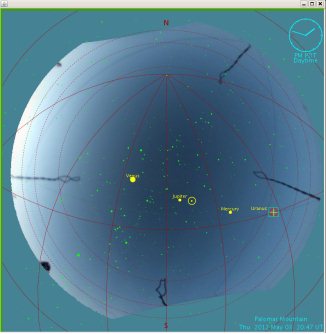
Figure 9 Example daylight All Sky image display overlay
Figure 10 The ephemeris time selector control.
8.0 The Ephemeris Date/Time selection control
The JSkyCalc sky calculation model is capable of calculating star positions and ephemeris information at any time, past or future. By default, the sky calculation model calculates the sky at the present time (determined by the computer system clock which is synchronized to a network time server). The calculation time may be over-ridden by a user-selected time and date using the ephemeris date/time selection control. Users may select the date using the calendar control and the time using the hour, minute and second spinner controls on the Ephemeris Time Selector. To display the sky, ephemeris and air-mass graphs using a user-selected date and time, select the “Selected Time” radio button and then press the “Update” button at the bottom of the control. Changes are made to the controls only when the update button is depressed. To return to the present time, select the “Current Time” radio button and press the “Update” button. The Ephemeris Time Selector control is made visible using the calendar button on the navigation toolbar.
9.0 The Nightly Almanac
The nightly almanac for the current date may be displayed by selecting the “Nightly Almanac” button on the main navigation toolbar. Users may obtain the following information from this panel.
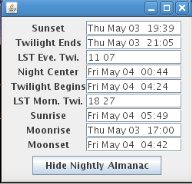 Sunset
Sunset
Twilight Ends
LST Evening twilight
Night Center
Morning twilight begins
LST morning twilight
Sunrise
Moonrise
Moonset
Figure 11 Nightly Almanac display control
10.0 The Astronomical Objects List
The astronomical objects list display is simply a table containing a list of astronomical objects along with their right ascension and declination and optional tracking rates. Lists of astronomical targets can be loaded into the table using the File selection menu from either the upper left corner of the main FACSUM display or the astronomical objects list display. When the File selection menu item is selected a file browser dialog box is displayed. The File browser dialog box allows the user to browse for a file containing the astronomical targets list. The file containing the astronomical target coordinates is a simple ASCII file containing the information on each object on a separate line.
10.1 Supported Formats
The PTIC format has been in use for many years despite the constraints it places on observers. The PTIC format is essentially a mixture of fixed width and variable fields that allow the observer to specify an object name, RA, Dec, equinox, and proper motion tracking rates. This format is widely used but very little documentation exists on exactly what is expected. The following table summarizes the fields expected in a PTIC file.
10.11 PTIC format (heritage)
Object name characters 1-17 fixed width. Object names MUST occupy the first 17 columns although
blanks are acceptable.
RA beginning is column 18, hours + “ “ + minutes + “ “ + decimal seconds (RA in sexagesimal
with space separating the fields)
Dec separated from RA by a space, degrees + “ “ + minutes + “ “ + decimal seconds (Dec in
sexagesimal with space separating the fields). Values may contain a + or – prefix.
Equinox separated from Dec by a space. If left blank then J2000 is assumed.
Optional Parameters: Proper motion
If proper motions are included then “pm=” must be present and separated from the Dec
by a single space. Following the “pm=” there should be two numbers (typically integers
but may be floating point number) separated from one another by a comma.
Comments Any line prefaced by a ! sign is treated as a comment. Comments can only be associated
with a specific object if they appear on the same line as the coordinate information (i.e.
following the proper motion or if no proper motion is specified following the equinox)
Blank lines are acceptable anywhere in the file and will be ignored.
Example PTIC file
! H = 3.1;
HR 2845 07 27 09.0 +08 17 22 2000 pm=-34,-38
! H = 1.65; Regulus
HR 3982 10 08 22 +11 58 02 2000 pm=-170,4
! H = 1.6; Spicus
HR 5056 13 25 11.6 -11 09 40 2000 pm=-29,-31
10.12 CSV Format
Creating a simple file with the required fields separated by well-defined characters is the best way to import target lists into FACSUM. Many spreadsheet programs (e.g. Excel) are capable of importing text files with fields separated by commas or other specific characters and they often allow files to be saved in the same format. Many users maintain their object lists in a spreadsheet or similar program and supporting this format facilitates transfer to FACSUM. The most commonly used character for this purpose is the comma (i.e. ,). Using delimited fields is vastly simpler for the FACSUM program to read and allows the users much more flexibility. For example, when the delimited file option is selected (e.g. *.csv files) the user can use any length object name and the object name may contain any characters or numbers other than the specified delimiter.
The preferred delimiters are the comma or the semicolon but an option also exists for the user to specify any other character string they wish. When a comma or semicolon is used as the delimiter the RA and Dec may be specified with either colons or spaces between the fields (e.g. 10:08:22.4 or 10 08 22.4 for RA and +11:58:02.1 or +11 58 02.1 for Dec). Spaces may also be used as the delimiter but their use highlights a very specific requirement: no field may contain the delimiter that is used to separate the fields. For example, if a file is separated by spaces then the name cannot contain any spaces and the RA and Dec fields must use colons to separate the internal fields (i.e. +11:58:02 not +11 58 02). The only exception to this rule is in the case of comments since anything appearing on a line after a ! character is automatically considered as part of a comment (i.e. any character or number is allowed in a comment).
By default, FACSUM assumes that the user is importing a PTIC file at this time. However, the default behavior of the system is likely to change in the near future once the use of the CSV format becomes more widespread. The file type (e.g. PTIC or CSV) and the delimiter type (i.e. for CSV files) are specified on the “Import Text File” tab of the Astronomical Targets GUI. The user selects either the CSV or PTIC format using the radio buttons located on in upper left corner of the control. The file is assumed to be delimited by the selected delimiter (i.e. comma, semicolon, tab, space or other radio buttons) if the CSV file format is selected.
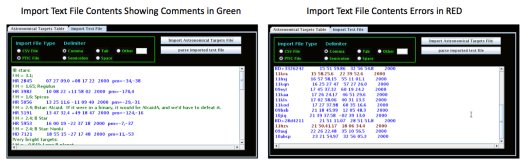
Figure 12 Import Text File Tab of the Astronomical Targets Table GUI
The “Import Astronomical Targets File” button opens a file browser dialog and allows the user to select the file to be imported into FACSUM. The behavior of this button is identical to the behavior of the File-Open menu selection. When an astronomical target list is imported into FACSUM, the contents of the original file are displayed in the main portion of the “Import Text File” tab control. Each line of input is color coded to reflect how it was read. Comment lines are displayed in green, astronomical target description lines appear in blue if they are successfully parsed and in red if they contained an error that did not allow them to be imported. If a line contains an error the user may edit the line in place and then re-parse the file by pressing the “parse imported text file” button. Unexpected errors in a file may be rapidly corrected using this approach.
The text file display area supports all of the standard editing features such as cut (ctrl-X), copy (ctrl-C) and paste (ctrl-V) and users may directly paste information into the text area from the clipboard or from a browser. Any modification made to the text in the control may be incorporated into the Astronomical Targets Table (i.e. displayed in the adjacent tab) by simply re-parsing the imported text. Errors in one or more targets in a file will not affect the reading of the properly formatted targets. If a target does not appear in the table even when it’s present in the file then please check the format carefully.
CSV File Format
Object Name May contain ANY character other than the delimiter, any length
RA Specified in sexagesimal hours, minutes and seconds. Internal fields may be
separated by spaces (except when space is the delimiter) or colons.
Dec Specified in sexagesimal degrees, minutes and seconds. Internal fields may be
separated by spaces (except when space is the delimiter) or colons. May contain
+ or – prefix.
Equinox If left blank then J2000 is assumed.
Optional Parameters: Proper motions
Simply including two additionally delimited fields that can be interpreted as numbers may be used to specify proper motions or non-sidereal tracking rates.
If tracking rates are specified then two numbers are expected (RA and Dec proper motions) and the system will throw an error if only one number is present. The units of the proper motion or non-sidereal tracking rates are NOT specified in the file. The units used when sending the values to the P200 telescope are determined by the selection of the combo-box on the Astronomical Targets Table main panel. Units may be proper motions (0.0001sec/year,0.001sec/year), or non-sidereal tracking rates (arc-seconds/hour, arc-seconds /hour or seconds/hour, arc-seconds/hour)
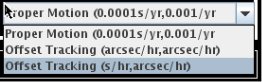
Comments: Any line prefaced by a ! sign is treated as a comment. Comments can only be associated with a specific object if they appear on the same line as the coordinate information (i.e. following the proper motion or if no proper motion is specified following the equinox)
Blank lines are acceptable anywhere in the file and will be ignored.
10.13 CSV Examples:
Comma Separated Values Example:
! H = 1.65; Regulus
HR 3982,10 08 22,+11 58 02,2000,-170,4 comma delimiter, space separator
! H = 1.65; Regulus
HR 3982,10:08:22,+11:58:02,2000,-170,4 comma delimiter, colon separator
! H = 1.65; Regulus
HR 3982,10:08:22,+11:58:02,2000 no proper motions
! H = 1.65; Regulus
HR 3982,10:08:22,+11:58:02 J2000 assumed for equinox
Semicolon Separated Values Example:
! H = 1.65; Regulus
HR 3982;10 08 22;+11 58 02;2000;-170;4 semicolon delimiter, space separator
! H = 1.65; Regulus
HR 3982;10:08:22;+11:58:02;2000;-170;4 semicolon delimiter, colon separator
! H = 1.65; Regulus
HR 3982;10:08:22;+11:58:02;2000 no proper motions
! H = 1.65; Regulus
HR 3982;10:08:22;+11:58:02 J2000 assumed for equinox
Space Separated Values Example:
! H = 1.65; Regulus
HR_3982 10:08:22 +11:58:02;2000 -170 4 space delimiter, colon separator – note name change
! H = 1.65; Regulus
HR_3982 10:08:22 +11:58:02 2000 no proper motions
! H = 1.65; Regulus
HR_3982 10:08:22 +11:58:02 J2000 assumed for equinox
Astronomical objects in the target list may be sent directly to the telescope by pressing the “load selected to telescope” button. Objects are selected either by using the mouse to select the object in the sky display panel or by selecting it in the table list. Objects can also be selected using the list on the right side of the air-mass graphs display as well. The selected object information is automatically depicted in the upper section of the astronomical object table display. The selected object information display area contains the information that is sent to the telescope operator. The operator can slew the telescope to a new position using the astronomical objects sent to the telescope operator console using this control. Verbal confirmation that the objects coordinates have been received may be required prior to slewing the telescope to a new position.
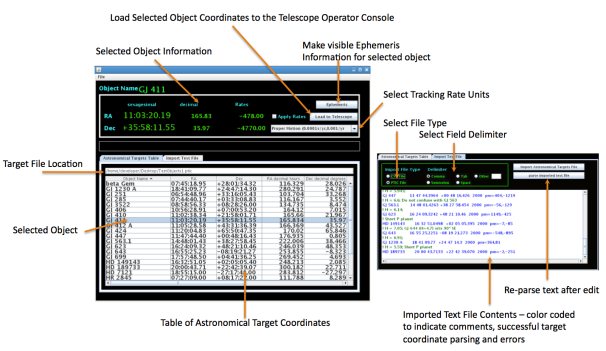
Figure 13 The Astronomical Targets Table Control
The table display supports multiple object selection using the shift and ctrl keys. To select a contiguous set of objects select the first object in the list and then hold down the shift key and select the end of the selection. To select non-contiguous sets of objects from the list hold down the ctrl key for each selection. The air-mass graph is the only control in the system that can support the selection of multiple objects however. When multiple objects are selected in any of the astronomical target list (air-mass display or astronomical target table) controls the air-mass graph for each of the objects is displayed in the air-mass graph display. Only the first object in a set of multiple objects can be sent to the telescope using the “load selected to telescope” button.
11.0 The Ephemeris Display
The ephemeris display panel contains a very detailed list of information about the current position of the telescope or of an astronomical object from the target list. The ephemeris panel calculates the following list of parameters based on the ephemeris model written by John Thorstensen of Dartmouth College.
• sidereal -- the local mean sidereal time, in H M S.
• HA -- the hour angle, in H M S. Negative values are east.
• Airmass -- the true airmass, which is slightly different from the secant of z.
• parallactic -- the position angle of "straight up", and its 180-degree opposite.
• Sun RA dec -- the topocentric (corrected for observer's horizontal parallax) position of the sun, in the equinox of date. Accuracy should be better than 1 arcsec.
• Sun Alt Az -- the altitude and azimuth of the sun, uncorrected for refraction.
• ZTwilight -- An estimate of how many magnitudes of twilight there is in blue light at the zenith. Yellow, orange, and red draw attention to this field when twilight might be an issue. Light blue indicates daytime sky.
• MoonPhase -- A verbal description of the moon phase.
• Moon RA dec -- The topocentric position of the moon in the equinox of date. The moon's horizontal parallax can be very large (up to 1 degree), so the correction is important here. The lunar ephemeris used is good to about 10 arc seconds.
• Moon Alt Az -- Altitude and azimuth of the moon, uncorrected for refraction.
• illumFrac -- Fraction of the moon's face that is illuminated.
• LunSkyBright -- an estimate of the brightness of scattered moonlight, in V magnitudes per square arc second, at the coordinates you're looking at. This is based on K. Krisciunas and B. Schaefer's analytical fit to their empirical measurements (1991, PASP, 103, 1033). Moon-Obj ang. -- Angle between the moon and the object. Warning colors are used to indicate problematic conditions.
• Bary. JD -- The time corrected to the solar system center-of-mass (nearly the same as the heliocentric correction, but more correct), and the size of the correction, which is accurate to a couple of hundredths of a second.
• Bary. Vcorrn -- Add this to an observed radial velocity to get the value observed from the solar system barycenter. Accuracy is much better than 10 m/s.
• Constellation -- The constellation that the current coordinates lie in. This is computed using the algorithm given by N. G. Roman (1987, PASP, 99, 695). Francois Ochsenbein's (CDS Strasbourg) implementation of this algorithm in C is ported here to Java.
• Planet Warning? -- This field lights up when your coordinates are near to a planet. Being close to a bright planet (e.g. 1 degree from Jupiter) gets a red warning.
Taken directly from the JSkyCalc documentation at http://cassini.mps.ohiostate.edu/~martini/osmos/JSkyCalc24m_help.html
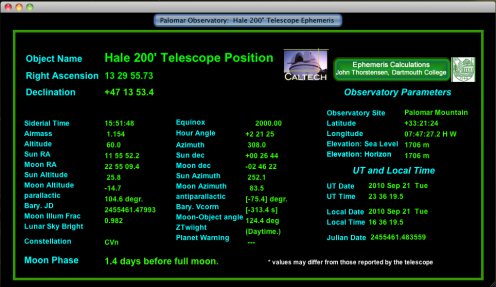
Figure 14 The Ephemeris Panel – Telescope Position. Based on JSkyCalc by Professor John Thorstensen, Dartmouth College
There are two ephemeris display panels available within the FACSUM program: (1) telescope position ephemeris and (2) object position ephemeris. The main telescope ephemeris display is accessible from the summary display panel by selecting the ephemeris toggle button on the main controls toolbar. This ephemeris display depicts the current position of the Hale 200” telescope and provides considerable information that is not available from any other source. Selecting the ephemeris button on the astronomical target list control accesses the second ephemeris panel. The object position ephemeris panel displays the ephemeris information for the selected object. Object selection can be accomplished using the mouse on the sky display or by selecting a row in the astronomical targets table (astronomical targets list control panel). The visibility of the object position ephemeris panel is controlled by the selection state of the toggle button on the astronomical targets list control panel.
12.0 The Air-mass Graph Display
The air-mass graph display allows users to display air-mass vs. time graphs for the current day for each of the astronomical objects in the target table. Astronomical objects can be selected for display using the mouse on the sky display or from the list at the right side of the air-mass display panel. Selecting multiple objects from the list using the shift and ctrl keys can be used to compare multiple graphs. The primary function of the air-mass graph display is to help the user plan their observations while at the observatory. The current time appears as a vertical white line on the air-mass graph. If the time indicator line is not present check the date of the graph. The FACSUM program should be restarted each day or the air-mass plot may reflect the values for a previous day (i.e. the date for the air-mass plot is set when the program opens).
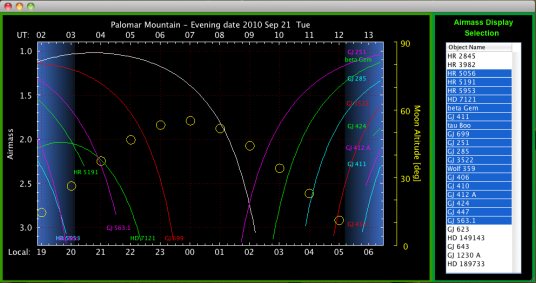
Figure 8: The Airmass Graphs Display panel
13.0 The Telescope Control Display
The telescope control display provides controls similar to the physical paddles used to control the telescope position while at the observer’s console. The telescope control display is made visible by selecting the telescope control toggle button on the main toolbar of the summary display panel. When the control first opens the user will notice that all of the controls appear in a gray color or clearly appear to be disabled. Telescope control is accomplished using a separate TCP/IP connection to the low-level TCS server so a connection must first be established before the observer controls become active. Depressing the “Connect to Telescope” button near the bottom of the control performs the connection to the telescope. If the connection is successful the button text should change to “Connected to Telescope” and the color of the button is changed to a light blue (as compared to grey when not connected). Once the connection is made controls in the display become active and the paddle arrows turn a green color.
The telescope control display is used primarily as a means of offsetting the Hale 200” telescope within +- 6000 arc seconds of it’s current position. Large telescope moves (slews) can only be performed by the telescope operator but small offsets (i.e. dithering or nodding) frequently need to be performed by observers. Depressing the arrows in the telescope control display performs telescope moves of a size determined by the value in the text box in the center of the arrows. The range of permissible values is from 0 to 6000 arc seconds. If the user enters a value that is outside the valid range or a value that cannot be interpreted as a number the value is re-set to the default value. When a telescope move is in progress the arrows in the direction of motion turn red for the duration of the telescope move. Once a move is in progress all other controls are disabled for the duration of the move with the exception of the stop button. Once a move is started the “stop” button is armed and can be used to abort the current telescope move. Once a move is completed the controls are again enabled and ready to perform the next action. Successive move cannot be automatically triggered since only one telescope control operation can be carried out at a time.
The four arrows allow the user to move the telescope either in right ascension or declination but not both at the same time. This ability is reserved for the “Offset Telescope” button located directly below the arrows. The “Offset Telescope” button performs a move in RA and Dec using the values in the “RA offset” and “Dec offset” controls box. The “RA offset” and “Dec offset” control boxes can accept values from -6000 to + 6000 arc seconds. When a telescope offset is being carried out the arrows in the direction of motion turn red (e.g. north and east arrows red for a positive move in RA and Dec). Once the telescope move is completed the arrows turn back to green in color. No other telescope motion can be performed while and offset is being carried out. Only the “Stop” button is active during a telescope offset.
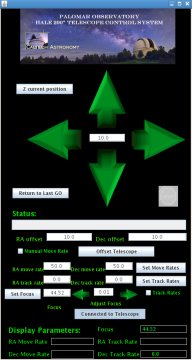
Figure 15 The Telescope Control panel
During a telescope move operation the progress of the move is indicated by the value of the progress bar located directly below the paddle arrows. A written description of the current action is displayed to the right of the “Status:” label. Typical small moves are completed within 2 seconds and the observer should see the paddle arrows change color and the progress bar value increment to the right during the course of any move. Note however that only moves executed by the GUI will properly be reflected in the GUI state (i.e. color changes and progress). If another program is responsible for carrying out a telescope move the move itself will be reflected in the telescope status display values. However, the motion control GUI will not directly be aware of move requests generated outside the program. It is possible for two separate programs to send conflicting commands to the TCS since completely separate connections to the TCS are maintained (i.e. no sharing of control between processes).
The “Return to Last GO” button can be used to return the telescope to the last position it was commanded to using the GO command. The GO command is only available from the telescope operator console and is used to “slew” the telescope to a new position. When an observer moves to a new location on the sky a complete series of small moves using the GUI or the telescope paddles are often carried out before observing an object begins. It’s useful in some cases to return exactly to the original targeting point. The “Return to Last GO” button moves the telescope by the negative of the offset values in the main FACSUM display and returns the telescope to the position described in the “Last GO” line of the main FACSUM display. If the telescope has been parked and not tracking for a long period (e.g. at the beginning of the night) the “Return to Last GO” move will have move values far beyond the legal limits of an observer initiated move. If the move that will occur as a result of a “Return to Last GO” is greater than the legal limit of +-6000 arc seconds in RA or in Dec the move request will be ignored.
The “offsets” maintained by the TCS (i.e. offset relative to the last GO) can be zeroed by pressing the “Z current position” button at the top of the telescope control display. Large slew operations (i.e. the GO command) often get the telescope close to but not precisely at the position desired. A typical observing scenario often included slewing to a new target location and then performing a series of small moves (using the control GUI) to precisely place the telescope where the observer wishes it to be. After finding the optimum location it is useful to zero the offsets so that subsequent executions of the “Return to Last GO” command can return the telescope to precisely the positioned desired. The “Z current position” button sets the current position to be the “Last GO” position and sets the offsets to zero. Please note that the “Z current position” button does not move the telescope at all but simply resets the value of the “Last GO” position and sets the value of the offsets in the TCS to zero.
The program minimizes settling time by calculating the optimal move rates given the magnitude of the move. For small moves (i.e. < 100 arc seconds) the RA and Dec move rates are set so that the total move time is 2 seconds in duration. For large moves (>= 100 arc seconds) the maximum move rates of 50 arc seconds per second are applied. The observer may override the calculated move rates by checking the “Manual Move Rate” check box just to the left of the “Offset Telescope” button. When this box is checked the telescope will move using the rates set in the “RA move rate” and “Dec move rate” controls boxes. Valid values of the move rate are between 0 and 50 arc seconds per second.
The observer may also specific tracking rates used for tracking non-sidereal objects using the “Set Tracking Rates” button (located directly below the move rates controls). The tracking rates for non-sidereal objects can be sent to the telescope using the telescope controls interface or by including them along with the position information in the astronomical targets tables. By default the tracking rates are turned off. Tracking rates may be enabled using the “Track Rate” check box located directly below the “Set Track Rates” button.
Adjusting the focus is a very useful and common task that an observer needs to carryout. When the telescope controls interface is connected to the telescope (“Connect to Telescope” button). The current telescope focus is queried from the TCS. The observer may change the focus value using either the “Set Focus” button or using the “Adjust Focus” arrows. The “Set Focus” button sets the telescope focus to the value in the focus control box to it’s right. The “Adjust Focus” arrows move the focus value up and down by the quantity in the control box located between the focus adjustment arrows. By default the focus adjustment arrows make the smallest possible adjustment to the focus (0.01mm). If the main FACSUM status display is updating the new focus value should appear in the Focus display when the telescope has received it.
14.0 Spectral Type Catalog Search Tool
The Spectral Type Catalog Search Tool is designed to allow users to discover the coordinates of nearby stars with known spectral type for use as calibration standards. This tool relies upon the Tycho-2 Spectral Type Catalog described in Wright, et al. (2003), (“The Tycho-2 Spectral Type Catalog”, The Astronomical Journal, 125:359-363 2003 January). This catalog contains 351,864 of the Tycho-2 stars with known spectral types produced by cross-referencing the Tycho-2 catalogue with several catalogs containing spectral types (e.g. Henry Draper catalog) using the VizierR astronomical database. Although this catalog is not large in comparison to the point source catalog used to provide guide stars (e.g. UCAC3) it has the advantage of containing spectral type and temperature information for every source within it. The catalog is stored locally (i.e. on each instrument computer and on pele.palomar.caltech.edu) and catalog search times are less than a second. The catalog’s limiting magnitude appears to be 12.5 (i.e. the limiting magnitude for the Tycho-2 survey).
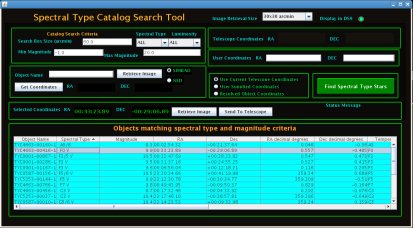
Figure 16 The Spectral Type Catalog Search Tool
The Spectral Type Catalog Search Tool allows users to specify search coordinates from any one of three source: (1) the current P200 telescope position, (2) the coordinates of an object resolved using either SIMBAD or NED, and (3) specifying the coordinates manually. The user specifying which set of coordinates will be used in constructing the search by selecting one of the radio buttons contains in the GUI (i.e. to the left of the “Find Spectral Type Stars” button). The program keeps track of the current P200 telescope position and the default coordinate selection is about the current telescope position. Users may also enter coordinates by entering an object name and then resolving the coordinates associated with that name using either the SIMBAD or NED name resolution system (i.e. requires internet access). User may also manually enter a set of image coordinates in field provided for this purpose in the GUI.
Once central RA-Dec coordinates for the search have been determined the user can specify the search area size using controls in the upper left corner of the GUI. Search results may also be filtered by spectral type, luminosity, and magnitude range using controls in the same area of the GUI. Once the search criteria have been specified (i.e. source of the RA and Dec, search area size, spectral type, luminosity and magnitude), all the star matching the search criteria are returned by simply pressing the “Find Spectral Type Stars” button located along the central right hand side of the display. The results of the query are returned in the table that makes up the lower half of the display. Objects may be sorted in either descending or ascending order by simply clicking on the head of the column (e.g. sorted by spectral type A to Z or Z to A). Search area size is specified in arcminutes and does not have a definite upper limit. However, the effective maximum search area size depends upon the coordinates since the size of the indexed regions varies with declination. Searches are only carried out in the 9 indexed areas directly surrounding the search coordinates. Any search area size larger than the limits of the 9 index zones about the search coordinates will default to the limits of the 9 index zones (which vary in size by declination). In most cases, users will be able to locate a star of the appropriate spectral type within the limits of the effective search area.
The following fields have been extracted from the Tycho-2 Spectral Type Catalog and are displayed in the search table:
Object Name A combination of the Tycho-2 label, and the first, second and third identifiers
Spectral Type Combination of the temperature class and subclass
Magnitude Magnitude from the spectral type source catalog
Right Ascension Right ascension in sexagesimal hour, minutes and seconds (J2000)
Declination Declination is sexagesimal degrees, minutes and seconds (J2000)
RA decimal deg. Right ascension in decimal degrees (J2000)
Declination decimal deg. Declination in decimal degrees (J2000)
Temperature Class Temperature class (e.g. F5)
Temperature Subclass Temperature subclass (e.g. 0-10)
Luminosity Luminosity in numeric form
Temperature Effective temperature of star based on spectral type
V magnitude Tycho-2 V_T magnitude
B magnitude Tycho-2 B_T magnitude
Alternate Name Usually the identifier of the star in the source spectral type catalog
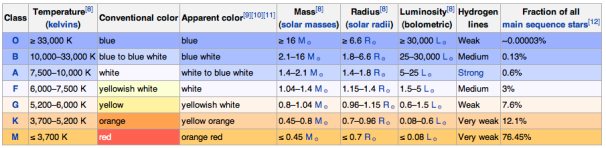
Figure 17 The Harvard classification system – the Draper Catalogue of Stellar Spectra from Wikipedia http://en.wikipedia.org/wiki/Secchi_classes - Secchi_classes
Users may select a row of the table (single selection only) and the coordinates of the selected object automatically appears in the “Selected Coordinates” field in the area directly above the table. The set of coordinates appearing in this field may be sent directly to the P200 telescope control system by depressing the “Send to Telescope” button. Any messages returned by TCS (telescope control system) are displayed in the “Status Message” field to the right of the button. Once the coordinates have been received by the TCS the telescope operator may use them to move the telescope to the selected coordinates.
The Spectral Type Catalog Search Tool may also be used to download finder charts and display them within DS9. The finder charts are retrieved from the digital sky survey (DSS) and may be downloaded for “Selected Coordinates” derived from the search table or for resolved object name coordinates (i.e. depending upon which button is selected). By default the FITS images are display within any DS9 program currently running on the same desktop. However, de-selecting the “Display in DS9” button in the upper right corner of the display turns off automatic display. Three image sizes may be specified using the combo box in the upper right corner of the GUI: (1) 15x15 arcminutes, (2) 30x30 arcminutes (default), and (3) 60x60 arcminutes.
The Spectral Type Catalog Search Tool is intended as a general resource for observers looking for calibration stars in the vicinity of their astronomical targets. It also functions as a quick source for finder charts that is independent of other software tools (e.g. the DBSP guider software). This tool is intended to supplement the existing SAO catalog used by the telescope operators for pointing correction. The Tycho-2 Spectral Type Catalog is larger than the SAO catalog currently incorporated into the TCS and contains more spectral type information. This tool has been designed to replace and expand the capabilities of the PTIC program (largely replaced by FACSUM) that contained the capability to searching for nearby star with known spectral type.
15.0 Development Background
The TCS control system maintained by John Henning has a simple, robust and extremely stable interface for controlling the Hale 200” telescope that has a long history of successful use at Palomar Observatory. However, no graphical user interface (GUI) for monitoring and controlling the telescope has ever been created. The experienced telescope operators have little need for a GUI interface to the telescope but inexperienced users can greatly benefit from a simple and elegant GUI for interacting with the P200. The resident Hale 200” telescope observer interface consists of hardware “paddles” and CRT display screens that are arranged at different points in the control room. These systems are perfectly adequate and functional when an observer is at the telescope but they simply won’t work for remote observing.
The basic Palomar FACSUM (for facilities summary) is largely modeled after a similar tool used extensively at the Keck Observatory. Originally the project was designed to simply provide a status GUI similar to the Keck FACSUM for Hale 200” observers. It quickly became obvious that the functionality of the program could easily be extended to telescope control as well as monitoring. If a program could be created to allow remote monitoring and control of the Hale 200” telescope it would greatly facilitate remote observing and improve the observer experience while at the observatory.
One of the writer’s favorite observation planning tools is the JSkyCalc program written by John Thorstensen of Dartmouth College. The JSkyCalc program contains a very elegant and powerful ephemeris “engine” (i.e. object model for doing ephemeris calculations) and provides a great deal of information that was not available at the observatory. The JSkyCalc program has evolved into a widely used observation-planning tool in the astronomical community.
Could the JSkyCalc program and the Hale 200” telescope monitoring and control system code be integrated? The writer contacted Professor John Thorstensen at Dartmouth College and he graciously agreed to share his source code to this end. The resulting product is an integrated observation planning and support tool with complete ephemeris information for the observatory integrated with a telescope monitoring and control system. The “ephemeris engine” is taken completely from the work of John Thorstensen and represents a 3rd generation refinement of the celestial geometry object model developed first in C++, then Python and finally in Java. The writer of the Palomar FACSUM program has simply repackaged and reorganized John Thorstensen’s Java classes to allow them to be more easily integrated into the current project. The ephemeris calculations performed by the JSkyCalc “ephemeris engine” are suitable for publication.
The Palomar FACSUM program uses many but not all of the displays available within JSkyCalc and it not a replacement for JSkyCalc. The JSkyCalc program is useful for planning observations before reaching the observatory while FACSUM is really dedicated to, and focused upon planning and carrying out observations when the observer is actually observing. For example, the JSkyCalc program can project what the sky will look like at some time in the future while the Palomar FACSUM program is only interested in what the sky looks like at the current time.
A monograph entitled “Coordinates, Time, and the Sky” by John Thorstensen of Dartmouth College is provided as background information for observers interested in the calculations used in the ephemeris displays.
16.0 Summary and Conclusions
The Palomar FACSUM program has been designed as a real time aid for observing while operating the Hale 200” telescope (P200) at the Palomar Observatory. It is not a planning tool but a tool designed to assist observers during their time at the telescope. FACSUM attempts to provide a telescope-monitoring interface that can provide the same information displayed on the CRT monitors directly connected to the TCS (telescope control system). The program integrates monitoring and control of the P200 with a full-featured ephemeris calculator provided by John Thorstensen’s JSkyCalc program. The sky display, air-mass vs. time graphs and the ephemeris display controls are all derived directly from JSkyCalc.
FACSUM primary role is as a mechanism for reading and managing lists of astronomical target coordinates. Astronomical target files may be read in a variety of formats (i.e. PTIC and CSV) and provide a way to associate target names with coordinates (i.e. RA, Dec and tracking rates). Astronomical targets may then be selected from a table or directly from a simplified sky display with the mouse cursor and sent directly to the TCS. Air-mass vs. time graphs and comprehensive ephemeris data are available for all astronomical targets positions.
The FACSUM program also contains a query tool for locating nearby objects with known spectral type as a means of locating calibration standards. The spectral type search tools queries a local copy of the Tycho-2 Spectral Type Catalog Wright, et al. (2003), (“The Tycho-2 Spectral Type Catalog”, The Astronomical Journal, 125:359-363 2003 January). The Spectral Type Catalog search tool also allows users to download FITS images from the digital sky survey (DSS) and display them within DS9.
Bibliography
Thorstensen, John (monograph, no date) “Coordinates, Time, and the Sky” Department of Physics and Astronomy, Dartmouth College, Hanover, NH 03755 (http://www.dartmouth.edu/%7Ephysics/faculty/skycalc/coords.pdf)
Wright, et al. (2003), (“The Tycho-2 Spectral Type Catalog”, The Astronomical Journal, 125:359-363 2003 January).
Pickering, T.E. (2006)“The MMT All-Sky Camera” , Proceeding SPIE 6267, 62671A
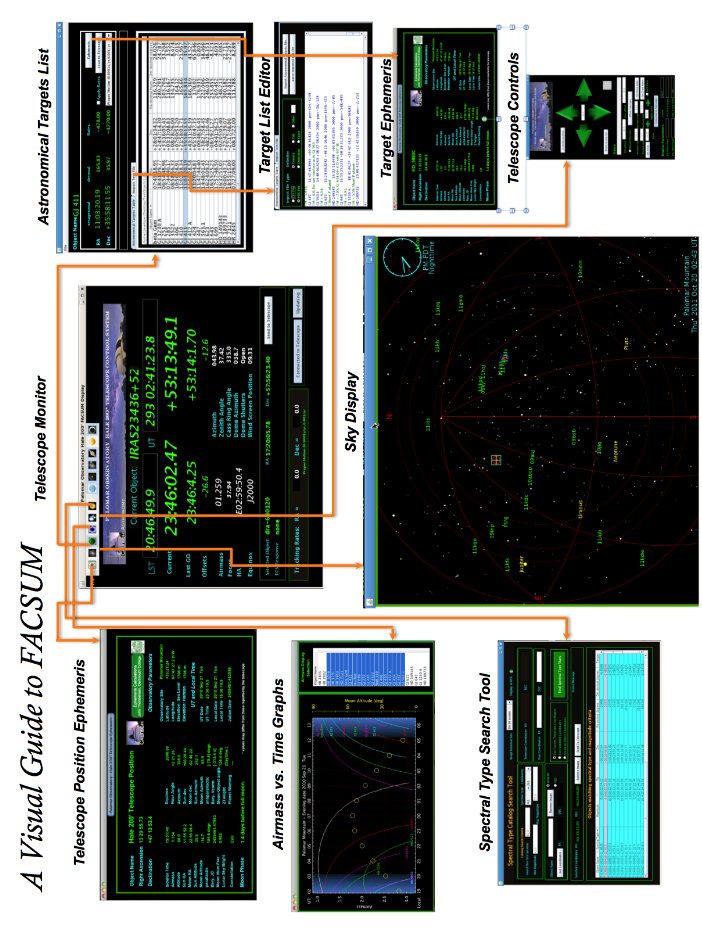 Figure 18 A Visual Guide to FACSUM
Figure 18 A Visual Guide to FACSUM
Appendix 1
The Tycho-2 Spectral Type Catalog (Wright et al. 2003)
III/231 The Tycho-2 Spectral Type Catalog (Wright+, 2003)
================================================================================
The Tycho-2 Spectral Type Catalog
Wright C.O., Egan M.P., Kraemer K.E., Price S.D.
<Astron. J., 125, 359 (2003)>
=2003AJ....125..359W
================================================================================
ADC_Keywords: Cross identifications - MK spectral classification
Keywords: stars: fundamental parameters - catalogs
Description:
We have obtained spectral types for 351,863 stars in the Tycho-2
catalog <I/259> by cross-referencing the Tycho-2 catalog against the
Michigan Catalogs <III/31>, <III/51>, <III/80>, <III/133>, and
<III/214>; the Catalog of Stellar Spectra Classified in the
Morgan-Keenan System <III/18>; the MK Classification Extension
<III/78>; the FK5 catalog parts I and II <I/149> and <I/175>; and the
PPM North and South catalogs <I/146> and <I/193>.
File Summary:
--------------------------------------------------------------------------------
FileName Lrecl Records Explanations
--------------------------------------------------------------------------------
ReadMe 80 . This file
catalog.dat 124 351863 Main Catalog
appdxa.dat 19 104 Appendix of uncertain matches
appdxb.dat 40 111408 Appendix of additional Tycho-2 stars
--------------------------------------------------------------------------------
See also:
I/259 : The Tycho-2 Catalogue (Hog+, 2000)
IV/25 : HD Identifications for Tycho-2 Stars (Fabricius+, 2002)
Byte-by-byte Description of file: catalog.dat
--------------------------------------------------------------------------------
Bytes Format Units Label Explanations
--------------------------------------------------------------------------------
1- 3 A3 --- --- [TYC] Tycho-2 label
5- 8 I4 --- TYC1 First part of Tycho-2 identifier
10- 14 I5 --- TYC2 Second part of Tycho-2 identifier
16 I1 --- TYC3 Third part of Tycho-2 identifier
18- 29 F12.8 deg RAdeg Right Ascension, J2000, decimal deg.
31- 42 F12.8 deg DEdeg Declination, J2000, decimal deg.
44- 49 F6.3 mag VTmag ?=99.99 Tycho-2 V_T_ magnitude
51- 56 F6.3 mag BTmag ?=99.99 Tycho-2 B_T_ magnitude
58- 60 A3 --- r_SpType Source of spectral type (2)
62- 76 A15 --- Name Alternate designation for star (3)
78- 83 F6.3 arcsec Dist Distance between Tycho object and
spectral type match (4)
85- 90 F6.2 mag Mag ?=99.99 Magnitude from SpType catalog (5)
92 A1 --- f_Mag [VPBX*] Flag indicating type of magnitude (6)
94 A1 --- TClass Temperature class (7)
95 I1 --- SClass ? Temperature Subclass (7)
97 I1 --- LClass ? Luminosity class in numeric form (7)
99-103 I5 K Teff Effective temperature of the star, based on
spectral type (G1)
105-124 A20 --- SpType Spectral Type (1)
--------------------------------------------------------------------------------
Note (1): This is the spectral type of the star, exactly as it appears
in the original spectral type catalog.
Note (2): This column contains a code for the catalog of origin of the
spectral type:
mc1 = Michigan Catalog, Vol. 1, <III/31>
mc2 = Michigan Catalog, Vol. 2, <III/51>
mc3 = Michigan Catalog, Vol. 3, <III/80>
mc4 = Michigan Catalog, Vol. 4, <III/133>
mc5 = Michigan Catalog, Vol. 5, <III/214>
j64 = Jaschek et al. 1964, <III/18>
k83 = Kennedy 1983, <III/78>
fI = FK5, Part I, <I/149>
fII = FK5, Part II, <I/175>
ppN = PPM North, <I/146>
ppS = PPM South, <I/193>
sim = SIMBAD Astronomical Database
Note (3): This is an alternate designation for the star, other than
its Tycho-2 identifier. It is usually the designation for the star
that appeared in the spectral type catalog.
Note (4): This is the distance in arcsec between the Tycho-2 object
and the star from the spectral type catalog to which it was matched.
Note (5): This is the magnitude that appears in the spectral type catalog.
If no magnitude was included, it will have a value of 99.99.
Note (6): This indicates the type of magnitude that appears in the
spectral type catalog:
V = visual
P = photographic
B = blue
X = unknown
* = no magnitude was included
Note (7):
In the spectral type reformatting, it was necessary to "choose" a
concrete spectral type for those that were listed ambiguously, and
the rule adhered to was to take the first listing. For example, if a
spectral type was originally listed as K2/3 III, it will be K2 3,
where K is the temperature class, 2 is the subclass, and 3 is the
luminosity class.
Other examples: A9/F2 V, B2.5 V, and G8 IV/V in the original catalog
become A9 5, B2 5, and G8 4 in the reformatted spectral type
--------------------------------------------------------------------------------
Byte-by-byte Description of file: appdxa.dat
--------------------------------------------------------------------------------
Bytes Format Units Label Explanations
--------------------------------------------------------------------------------
1- 3 A3 --- --- [TYC] Tycho-2 label (1)
5- 8 I4.4 --- TYC1 First part of Tycho-2 identifier
10- 14 I5.5 --- TYC2 Second part of Tycho-2 identifier
16 I1 --- TYC3 Third part of Tycho-2 identifier
19 A1 --- Flag Flag indicating source of uncertainty (2)
--------------------------------------------------------------------------------
Note (1): Objects are included in appdxa.dat if they were among the outliers in
distance or magnitude, and further investigation yielded no more
information about the pair.
Note (2): Flags:
d = the match is uncertain because the matched pair is separated
by a distance greater than 5 arcsec.
m = the match is uncertain because the matched pair has a magnitude
difference greater than 2 mag.
--------------------------------------------------------------------------------
Byte-by-byte Description of file: appdxb.dat
--------------------------------------------------------------------------------
Bytes Format Units Label Explanations
--------------------------------------------------------------------------------
1- 4 I4 --- TYC1 First part of Tycho-2 identifier (1)
6- 10 I5 --- TYC2 Second part of Tycho-2 identifier
12 I1 --- TYC3 Third part of Tycho-2 identifier
13 A1 --- f_TYC1 [S] Set for stars in Tycho-2 Supplement#1
15- 20 I6 --- HD Henry Draper identifier
22- 24 A3 --- SpType 1-D Spectral Type from HD catalog
26 I1 --- n_HD Number of HD stars for this Tycho-2 star
28 I1 --- n_TYC1 Number of Tycho-2 stars for this HD star
30 A1 --- TDSC [D] star in the Tycho-2 Double Star Catalog
32 A1 --- Rem [DEGMR*] Remarks flag from HD file (2)
34 A1 --- Note [N] note exists in notes.dat file (3)
36- 40 I5 K Temp ?=-9999 Temperature of star estimated from
Spectral Type (G1)
--------------------------------------------------------------------------------
Note (1): appdxb.dat includes additional Tycho-2 objects that do not
appear in catalog.dat. These objects were taken from the Fabricius et
al. (2002) catalog <IV/25> matching HD identifiers to Tycho-2 objects.
With the exception of the last column (which we have added), the
format and content of the appendix are identical to the format and
content of catalog <IV/25>.
Note (2): (This is taken directly from the ReadMe file of catalog <IV/25>)
D = Entry deleted (compared to the printed catalog)
E = Image at edge of plate
G = Position and BD number taken directly from AGK1 and precessed to 1900
M = Multiple images used
R = Remark in the published catalog
* = Spectral type refers to a cluster, nebula, or nebulous star
Note (3): The notes.dat file is not included here, but is part of
catalog <IV/25>.
--------------------------------------------------------------------------------
Global Notes:
Note (G1): We used tables (Lang, K.R. 1992, Astrophysical Data: Planets
and Stars (Springer, New York)) to convert the spectral types to
temperatures. If only a one-dimensional spectral type was given, we
assumed a luminosity class (V if earlier than G5, III for G5-K9, and
I for M-type stars) for the purposes of assigning a temperature.
If no temperature subclass was provided, it was assumed to be 5 for
the purposes of assigning a temperature. Finally, R stars were assumed
to have the temperature properties of K stars; N, S, C and P stars
were assumed to have the temperature properties of M stars; and W
stars were assumed to have the temperature properties of O stars.
Acknowledgements: Candace Wright <Candace.Wright@hanscom.af.mil>
================================================================================
(End) Candace Wright [Boston College] 16-Oct-2002
Frequently Asked Questions:
How do I ……..
(1) How to I start monitoring the Hale 200” telescope position?
A. Open Palomar FACSUM from the desktop icon
B. Once the program starts press the “Connect to Telescope” button, the button should turn blue and the current telescope position should be displayed.
C. Press the “Update” button, this makes the program poll the telescope TCS every ½ second to update it’s position.
(2) Everything looked right with telescope position values but all of a sudden some of the number look wrong!
A. Every once and awhile the TCS/FACSUM conversation seems to stumble and things get out of sequence. If this happens simply stop updating, disconnect from the telescope and then reconnect. Everything will probably be fine after the system reconnects.
(3) How do I get my target list loaded?
A. Open the astronomical target table panel (3rd button from the left at the top of the summary panel)
B. Select the “File” menu selection in the upper left corner (note you can do this from the main summary panel as well)
C. Browse for the file containing your target list.
D. Once you’ve selected your file just select “Select Target Definition File” and the file should be loaded into the table.
Note: If you’re target list doesn’t load then there is probably a problem with the format. If only some of your target list loads (i.e. you are missing some entries) then there is probably a problem with the format on some lines
(4) How do I send my coordinates to the telescope operator?
A. You can select an object is an couple of different ways:
1) select the object in the sky display
2) select the object in the astronomical targets table.
B. The name of the selected object will appear in the upper left corner of the astronomical target table display panel along with it’s associated coordinates. Once you’re satisfied that you have the right object press the “Load selected to Telescope” button. If the “Load selected to Telescope” button is not active it means you’re not connected to the telescope. Go back to the main summary display, connect to the telescope and then press the “Load selected to Telescope” button. Once it’s been sent confirm with the telescope operator that they have received the objects coordinates.