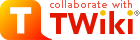| |
- You can use Attachments to store and retrieve documents (in any format, with associated graphics, and other media files); attach documents to specific TWiki topics; collaborate on documents with full revision control; distribute documents on a need-to-know basis using web and topic-level access control; create a central reference library that's easy to share with an user group spread around the world.
File Sharing
- For file sharing, FileAttachments on a series of topics can be used to quickly create a well-documented, categorized digital download center for all types of files: documents; graphics and other media; drivers and patches; applications; anything you can safely upload!
Web Authoring
- Through your Web browser, you can easily upload graphics (or sound files, or anything else you want to link to on a page) and place them on a single page, or use them across a web, or site-wide.
- NOTE: You can also add graphics - any files - directly, typically by FTP upload. This requires FTP access, and may be more convenient if you have a large number of files to load. FTP-ed files can't be managed using browser-based Attachment controls. You can use your browser to create TWikiVariables shortcuts, like this %H% =
 . .
Uploading Files
- Click on the
Attach link at the bottom of the page. The Attach screen lets you browse for a file, add a comment, and upload it. The uploaded file will show up in the File Attachment table.
- NOTE: The topic must already exist. It is a two step process if you want to attach a file to a non-existing topic; first create the topic, then add the file attachment.
- TWiki is capable of getting up to 10 files per upload session. Whether you can actually upload multiple files in one go from web user interface depends on skin.
- Any type of file can be uploaded. Some files that might pose a security risk are renamed, ex:
*.php files are renamed to *.php.txt so that no one can place code that would be read in a .php file.
- The previous upload path is retained for convenience. In case you make some changes to the local file and want to upload it, again you can copy the previous upload path into the Local file field.
- TWiki can limit the file size. This is defined by the
%ATTACHFILESIZELIMIT% variable of the TWikiPreferences, currently set at 250000 KB.
-
 It's not recommended to upload files greater than a few hundred K through a browser. Large files can be extremely slow-loading, and often time out. Use an FTP site for large file uploads. It's not recommended to upload files greater than a few hundred K through a browser. Large files can be extremely slow-loading, and often time out. Use an FTP site for large file uploads.
- Automatic attachments:
- When enabled, all files in a topic's attachment directory are shown as attachments to the topic - even if they were directly copied to the directory and never attached by using an 'Attach' link. This is a convenient way to quickly "attach" files to a topic without uploading them one by one; although at the cost of losing audit trail and version control.
- To enable this feature, set the {AutoAttachPubFiles} configuration option.
- NOTE: The automatic attachment feature can only be used by an administrator who has access to the server's file system.
Downloading Files
-
 NOTE: There is no access control on individual attachments. If you need control over single files, create a separate topic per file and set topic-level access restrictions for each. NOTE: There is no access control on individual attachments. If you need control over single files, create a separate topic per file and set topic-level access restrictions for each.
Moving Attachment Files
An attachment can be moved between topics.
- Click
Manage on the Attachment to be moved.
- On the control screen, select the new web and/or topic.
- Click
Move. The attachment and its version history are moved. The original location is stored as topic Meta Data.
Deleting Attachments
Move unwanted Attachments to web Trash, topic TrashAttachment.
Linking to Attached Files
- Once a file is attached it can be referenced in the topic. Example:
-
Attach file: Sample.txt
-
Edit topic and enter: %ATTACHURL%/Sample.txt
-
Preview: %ATTACHURL%/Sample.txt text appears as: /twiki_cstc/pub/TWiki/FileAttachment/Sample.txt, a link to the text file.
- To reference an attachment located in another topic, enter:
-
%PUBURLPATH%/%WEB%/OtherTopic/Sample.txt (if it's within the same web)
-
%PUBURLPATH%/Otherweb/OtherTopic/Sample.txt (if it's in a different web)
- Attached HTML files and text files can be inlined in a topic. Example:
-
Attach file: Sample.txt
-
Edit topic and write text: %INCLUDE{"%ATTACHURL%/Sample.txt"}%
- Content of attached file is shown inlined.
- Read more about INCLUDE in TWikiVariables
- GIF, JPG and PNG images can be attached and shown embedded in a topic. Example:
-
Attach file: Smile.gif
-
Edit topic and write text: %ATTACHURL%/Smile.gif
-
Preview: text appears as /twiki_cstc/pub/TWiki/FileAttachment/Smile.gif, an image.
File Attachment Contents Table
Files attached to a topic are displayed in a directory table, displayed at the bottom of the page, or optionally, hidden and accessed when you click Attach.
<--//twikiAttachments-->
File Attachment Controls
Clicking on a Manage link takes you to a new page that looks a bit like this (depending on what skin is selected):
<-- /twikiFormSteps-->
<--/patternTopicActions-->
- The first table is a list of all attachments, including their attributes. An
h means the attachment is hidden, it isn't listed when viewing a topic.
- The second table is all the versions of the attachment. Click on View to see that version. If it's the most recent version, you'll be taken to an URL that always displays the latest version, which is usually what you want.
- To change the comment on an attachment, enter a new comment and then click Change properties. Note that the comment listed against the specific version will not change, however the comment displayed when viewing the topic does change.
- To hide/unhide an attachment, enable the
Hide file checkbox, then click Change properties.
File names
File systems tend to be liberal about characters used in file names.
But there are characters which may cause problems if they are used in a file name of a TWiki attachment.
As such, when TWiki saves an uploaded file attachment, it's saved as a file whose name is cleansed to avoid problems.
Specifically:
- Space are replaed by underscores
- The
.txt extension is appended to some filenames for security reasons
- Characters such as
~, $, @, % are removed
- Non-ASCII characters are deleted
When an attachment file name is altered by the process above, you are notified
Known Issues
- Unlike topics, attachments are not locked during editing. As a workaround, you can change the comment to indicate an attachment file is being worked on - the comment on the specific version isn't lost, it's there when you list all versions of the attachment.
- Attachments are not secured by default. Anyone can read them if they know the name of the web, topic and attachment. Ask your TWiki administrator if TWiki is configured to secure attachments.
Related Topics: UserDocumentationCategory, TWikiAccessControl
| META FILEATTACHMENT |
attr="" comment="Just a sample" date="964294620" name="Sample.txt" path="C:\DATA\Sample.txt" size="30" user="TWikiContributor" version="" |
| META FILEATTACHMENT |
attr="" comment="Smiley face" date="964294680" name="Smile.gif" path="C:\DATA\Smile.gif" size="94" user="TWikiContributor" version="" |
|