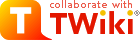Directions for Selling Astro on Tap Merchandise
We sell Astro on Tap merchandise at our Astronomy on Tap events to finance the cost of the prizes we give away. Normally, one of the AoTVolunteers runs the booth selling the merchandise. We sell:- Pint glasses ($5)
- Coasters ($1)
- Stickers ($1)
- NASAdena Stickers ($1)
- Magnets ($1)
- Bottle Opener Keychains ($4)
- Buttons ($1)
The Day of the Event
- Ensure that the iPad is ready to go
- Charged the iPad using the included charger cord
- Login to the app and make sure the "current drawer" is closed.
- Login to the iPad using the password 314159
- Click on the Point of Sale icon in white and grey (square app)
- Click on the "1" in the lower left corner to bring up the main menu
- Click on "Reports"
- Make sure the current drawer is closed. It should say: "Starting Cash $50" and have a button to "Start Drawer".
- If the current drawer is not closed, then count the money in the till (see below), report it appropriately, and "close" the drawer.
- Ensure that the cashbox has only $50 in change.
- Check the cashbox till and assure it has $20 in ones, $20 in fives, and $10 in tens.
- Any extra cash should go in an envelope labeled with the date and put in Cameron's lower right desk drawer.
- Ensure that there are sufficient merchandise items in the cashbox and in the merchandise bin.
- You probably want 10 items of everything above.
- The extra merchandise (like the coasters, keychains, and pint glasses) are on top of the file cabinet in Cameron's office in cardboard boxes.
- Grab an empty envelope from Cameron's lower right desk drawer and put it in the cashbox (for profits at the end of the night)
- Bring the merchandise bin to the Astro on Tap event along with the iPad and the cashbox.
At the Event
- Der Wolfskopf has an extra folding table that they will provide for us to set up our stuff near the base of the stairs going to the sound booth. Set this up.
- Put a few pieces of merchandise out so people know what is for sale.
- Put out the price list, which is in the cash box.
- Attach the white square dongle to the iPad to handle any card transactions.
- Ensure that the cash box is only at $50 (see above) and that the iPad doesn't already have an open drawer.
- "Start a Drawer" on the iPad
- Login to the iPad with password 314159
- Click on the "Point of Sale" Square app
- Click on the "1" in the lower left corner to bring up the main menu
- Click on the reports button
- Click "Start Drawer" and confirm
- Click the "1" in the lower left corner to bring up the main menu
- Click the "Checkout" button
- Now you're open and ready for business.
- Whenever someone wants to purchase something:
- Click on that item the appropriate number of items you want to sell (watch the "charge" increase as you do so).
- You can click on the "Current Sale" at top to see what is being charged and edit this if necessary.
- If you mess up, click "Current Sale" and edit by clicking on individual items to remove.
- Once you're set, click "Charge" button in top right.
- If using card, swipe their card through the white square dongle attached to the iPad and let them sign the ipad with their finger
- Alternatively, you can enter their credit card manually.
- If using cash, enter the amount of cash they gave you, and make appropriate change in the cash box.
- Ask if they want a receipt that can be emailed to them, and if so, let them enter that.
- Click "New Sale" to start over.
- If we're giving away two pint glasses for the Astro on Tap prize that week, enter as though they're being purchased, then click: "discounts" at bottom right, to select the "Trivia Prize". Then "charge" as normal, but no cash required.
At the End of the Event
- Figure out how much we sold
- Count up the cash currently in the cashbox.
- Anything over $50, put in the provided envelope, marking the date and amount on the front of the envelope. Envelopes are in Cameron's lower right desk drawer.
- Leave $50 in the cash box ($20 in ones, $20 in fives, and $10 in tens) for change for next time.
- Close out the "drawer" on the iPad.
-
- Login to the iPad using the password 314159
- Click on the Point of Sale icon in white and grey (square app)
- Click on the "1" in the lower left corner to bring up the main menu
- Click on "Reports"
- Click on "Current Drawer"
- Look at what is "Expected in Drawer" and "Cash Sales"--are these the amounts you recorded and put in the envelope? If not, you'll need to Pay In/Out accordingly.
- Once the numbers are set, click: "End Drawer" and confirm.
-
- Gather all of the merchandise and put it back in the merchandise bin carefully and in an organized fashion. No one wants to clean up a mess.
- Put the Square iPad card charge dongle back in the cash box. Most merch will fit in cash box, but not pint glasses or coasters.
- Return the Merchandise bin back to Cameron's office where you found it.
- Deposit the cash envelope in the bottom right drawer of Cameron's desk. This will be deposited soon.
Topic revision: r5 - 2023-07-14 - OutreachAdmin
Ideas, requests, problems regarding TWiki? Send feedback